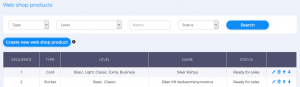In the Bercode issuer services role, menu Web shop, submenu Web shop products, you can create, parameterize and price your products with bercode. If necessary, you can modify or delete your existing products.
Use the Search menu button to search bercode type, bercode level, product name, or product status.
If you want to add new products to your webshop, press the Create new web shop product button.
- First select the product Type (card, key fob, sticker) using the drop-down menu!
- After selecting it, the graphics of the product (s) already created for the given product type will be displayed in the corresponding submenu.
- For multiple products, click on the graphics of the selected product!
- Determine the Status of the product (Ready for sales or Not ready for sales)!
- You can enter the Name and Description of your product in multiple languages. Select the Default language in which you want the data to appear in your webshop if the customer is viewing the page in a language that does not have data uploaded.
- You can change the Currency for that product!
- You can choose from two other service descriptions in the drop-down section of the item name on the Invoice. (These appear on invoices sent to customers.)
Validity and price:
- For each Bercode level (Basic, Light, Classic, Extra, Business), the sales of the products and their validity and price settings must be performed separately.
- In the web shop, a product can be sold with the given level of bercode only if this is Enabled via the drop-down menu.
- Use the Default service level drop-down menu to specify which service level will be the default in your web shop. (This level of service is first seen by its customers, ergo prioritizes its purchase through its webshop.)
- A List of your commitments may in part show your customers the benefits offered by you (access to exclusive content, the opportunity to meet in person, etc.).
- Use the check boxes in the Validity column to specify the validity with which your customers can purchase your product.
- In the Default column, you can specify which service expiration time will be the default within that service level. (This expiration date is first seen by your customers, ergo prioritizes its purchase using its web shop.)
- In the Price column, you can enter sales prices. (Each price cannot be lower than the one displayed automatically, it can differ upwards to any extent.)
- In the Bercode fees (maximum) column, you can see how much the platform deducts from the prices you specify. (Amounts can be significantly reduced by purchasing the bercode credit(s) in advance.)
- The checkboxes in the Automated renewal column allow you to set which valid products allow you to automatically deduct fees and continuously extend the product’s validity period. (This is just an option, your customer can turn it off at the time of purchase or later at any time.)